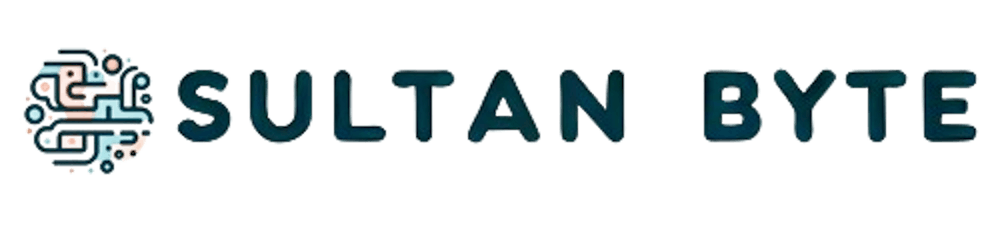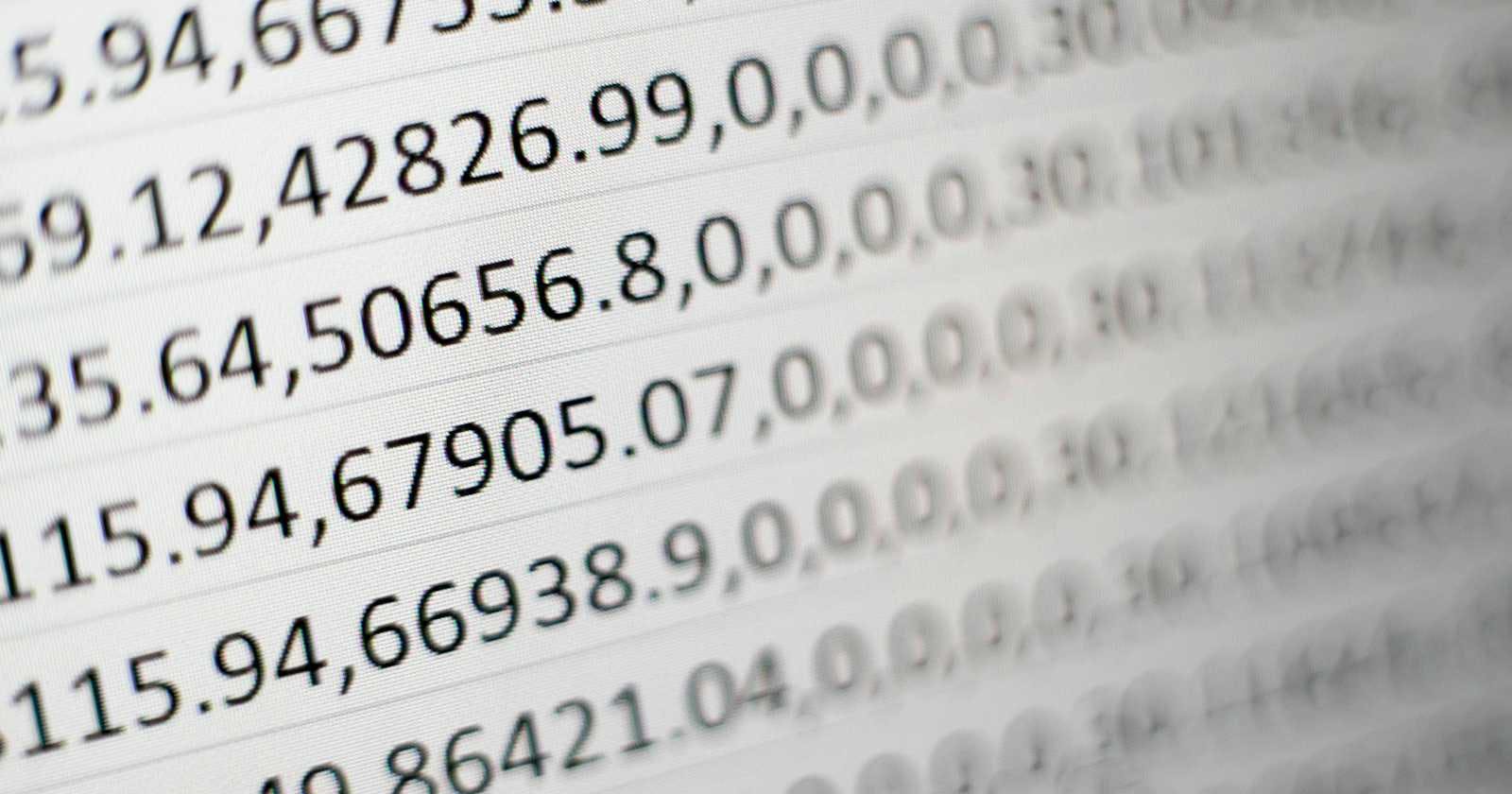Photo by Mika Baumeister on Unsplash
Remove Duplicates using MS Excel for Mac
How to remove duplicate entries using Microsoft Excel for Mac based on a specific column(s).
In Excel for Mac, you can remove entries based on duplication in a specific column using the "Remove Duplicates" feature. Here's how you can do it:
Open your Excel spreadsheet containing the data.
Select the entire column where you want to remove duplicates.
Click on the "Data" tab in the Excel menu.
In the "Data Tools" group, click on "Remove Duplicates."
A dialog box will appear, showing all the columns in your selection. Make sure the column with the duplicates is selected (checked). You can uncheck any other columns if you don't want to consider them when identifying duplicates.
Click "OK."
Excel will then remove duplicate entries in the selected column, leaving unique values.
Keep in mind that this action permanently removes duplicate entries from your data, so it's a good idea to make a backup of your data before proceeding.