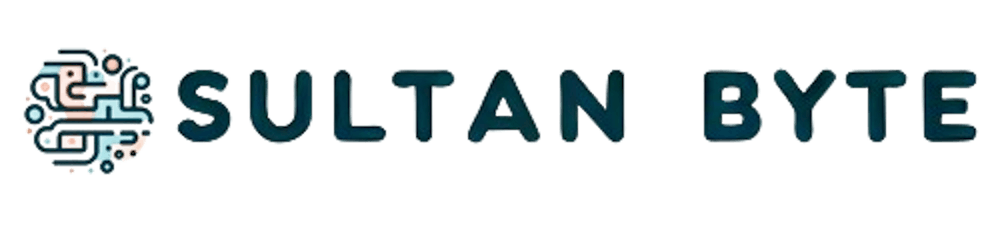Creating Swap Space on Amazon Linux
There are two main approaches to creating swap space in Amazon Linux: using a swap file or a swap partition. Here's a breakdown of both methods:
Using a Swap File:
- Create the Swap File: Utilize the
ddcommand to create a swap file on your system's root filesystem. The command syntax is:
sudo dd if=/dev/zero of=/swapfile bs=1M count=SIZE
Replace /swapfile with your desired filename and SIZE with the size of the swap file in megabytes (MB). For instance, to create a 2GB swap file, use:
sudo dd if=/dev/zero of=/swapfile bs=1M count=2048
- Set Permissions: Modify the permissions of the swap file to allow only root for read and write access:
sudo chmod 600 /swapfile
- Initialize Swap Space: Set up the swap area using the
mkswapcommand:
sudo mkswap /swapfile
- Enable Swap: Activate the swap file for immediate use:
sudo swapon /swapfile
- Verify Swap: Confirm successful swap activation using:
sudo swapon -s
- Automate Swap at Boot: Edit the
/etc/fstabfile (use a text editor with root privileges) and add a line like this:
/swapfile swap swap defaults 0 0
This line tells the system to activate the swap file named /swapfile as swap space during boot.
Using a Swap Partition:
Note: This method involves modifying the disk partition table and might lead to data loss if not done correctly. Proceed with caution and consider backing up your data beforehand.
Free Up Disk Space: Identify unused disk space using tools like
fdiskorparted.Create Swap Partition: Use
fdiskto create a new partition from the free space and format it as a swap partition.Enable Swap: Activate the swap partition using
swapon.Automate Swap at Boot: Edit
/etc/fstabto include the swap partition details for automatic activation during boot.
Choosing the Right Method:
Swap File: Simpler to create and manage, suitable for temporary swap space needs.
Swap Partition: More performant but requires modifying the partition table, recommended for persistent swap space.
Here are some of the key benefits of creating swap space on your system:
Acts as Virtual Memory: Swap space is an extension of your physical RAM (Random Access Memory). When RAM becomes full, the operating system can temporarily move inactive or less frequently used data to the swap space on your hard disk or SSD. This frees up RAM for essential running programs, preventing system slowdowns or crashes that would occur if RAM were completely maxed out.
Improves System Stability: By providing a buffer zone for inactive data, swap space helps maintain overall system stability. When RAM fills up, the system can rely on swap space to avoid crashes caused by insufficient memory for running processes.
Supports Hibernation: Hibernation is a power-saving feature that allows you to save the current state of your system (including open applications and data) to the hard drive. Swap space plays a crucial role in this process by storing the contents of RAM during hibernation.
Enables Running More Programs: With swap space available, your system can handle running more programs simultaneously, especially if those programs require significant memory resources. The additional breathing room provided by swap space allows the OS to juggle active programs more effectively.
However, it's important to consider some factors as well:
Swap Space is Slower: While swap space offers a safety net, it's significantly slower than RAM. Frequent swapping of data between RAM and swap space can lead to performance degradation.
Modern Systems with Ample RAM Might Not Need It: If your system has a sufficient amount of RAM (generally 8GB or more) and you don't run particularly memory-intensive applications, you might not experience a significant benefit from having swap space enabled.
Large Swap Isn't Always Better: While having some swap space is helpful, an excessively large swap won't necessarily improve performance. In fact, it can consume valuable hard drive space that could be better used for other purposes.
Overall, creating swap space can be a valuable strategy for systems with limited RAM or those that run memory-demanding applications. But for modern systems with ample RAM, it might not be a critical requirement.